移动端旅游项目
项目地址
项目结构
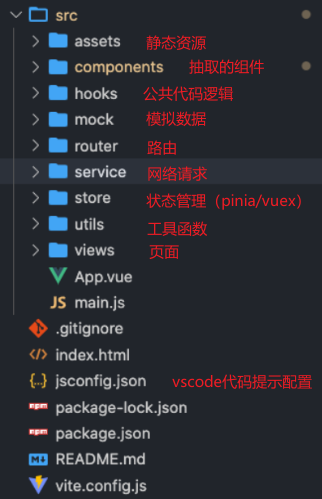
CSS 样式重置
安装npm install normalize.css
导入 main.js 中import "normalize.css"
导入自定义样式重置文件
// css/index.css
@import "./reset.css";
@import "./common.css";
// main.js
import "./assets/css/index.css"
安装 less 依赖:npm install less -D
路由配置
// router/index.js
import { createRouter, createWebHashHistory } from "vue-router";
const router =createRouter({
history: createWebHashHistory(),
routes: [
{
path: "/",
redirect: "/home",
},
{
path: "/home",
component: () => import("../views/home/home.vue"),
},
{
path:"/favor",
component: () => import("../views/favor/favor.vue"),
},
{
path:"/order",
component: () => import("../views/order/order.vue"),
},
{
path:"/message",
component: () => import("../views/message/message.vue"),
},
{
path: '/:pathMatch(.*)',
component: () => import('../views/not-found/NotFound.vue')
}
]
})
export default router;
// main.js
import router from "./router"
createApp(App).use(router).mount('#app')
开发环境配置
// .env
VITE_BASE_URL=http://xxx.com:8000
VITE_TIME_OUT=10000
// .env.development
VITE_BASE_URL=http://xxx.com/dev:8000
VITE_TIME_OUT=10000
// .env.production
VITE_BASE_URL=http://xxx.com/prod:8000
VITE_TIME_OUT=10000
状态管理配置
配置 pinia
// stores/index.js
import { createPinia } from 'pinia'
const pinia = createPinia()
export default pinia
import pinia from './stores'
createApp(App).use(router).use(pinia).mount('#app')
导入 UI 组件库(Vant)
安装:npm i vant
按需引入组件样式:
- 安装插件:
npm i unplugin-vue-components -D - 配置插件
// vite.config.js
import vue from '@vitejs/plugin-vue';
import Components from 'unplugin-vue-components/vite';
import { VantResolver } from 'unplugin-vue-components/resolvers';
export default {
plugins: [
vue(),
Components({
resolvers: [VantResolver()],
}),
],
};
修改第三方 UI 组件库样式(重要)
- 方法一:用插槽,插入自己的元素,在自己的作用域中直接修改该元素。
- 方法二:全局定义一个变量,覆盖它默认变量的值(缺点:全局修改)
:root {
/* 全局修改: 任何地方只要用到-van-tabbar-item-icon-size都会被修改掉 */
--van-tabbar-item-icon-size: 30px !important;
}
- 方式三:局部定义一个变量,覆盖它默认变量的值(优点:局部修改)
<style lang="less" scoped>
.tab-bar {
/* 局部定义一个变量: 只针对.tab-bar子元素才生效 */
--van-tabbar-item-icon-size: 30px !important;
}
</style>
- 方式四:F12 直接查找对应的子组件选择器,直接修改 CSS(非自定义插槽)。
:deep(子组件中元素选择器)进行修改
<style lang="less" scoped>
.tab-bar {
/* 找到类, 对类中的CSS属性重写
* :deep(.class)找到子组件的类, 让子组件的类也可以生效(渗透子组件)
* 不加deep不起作用,因为加了scoped,在自己的组件css作用域中
*/
:deep(.van-tabbar-item__icon) {
font-size: 50px;
}
}
</style>
Tabbar 组件
<!-- tabbar.vue -->
<template>
<div class="tab-bar">
<van-tabbar v-model="currentIndex" active-color="#ff9854">
<template v-for="(item,index) in tabbarData">
<van-tabbar-item :to="item.path">
<template #default>
<span>{{ item.text }}</span>
</template>
<!-- 具名插槽 -->
<template #icon>
<img v-if="currentIndex !== index" :src="getAssetURL(item.image)" alt="">
<img v-else :src="getAssetURL(item.imageActive)" alt="">
</template>
</van-tabbar-item>
</template>
</van-tabbar>
</div>
</template>
<script setup>
import tabbarData from '@/assets/data/tabbar.js'
import { getAssetURL } from '@/utils/load_assets.js';
import { ref, watch } from 'vue';
import { useRoute } from 'vue-router';
// 监听路由改变时,找到对应路由的索引,设置currentIndex
const currentIndex = ref(0);
const route = useRoute();
watch(route, (newRoute) => {
const index = tabbarData.findIndex((item) => item.path === newRoute.path);
if(index === -1) return;
currentIndex.value = index;
});
</script>
<style lang="less" scoped>
.tab-bar {
/* 局部定义一个变量: 只针对.tab-bar子元素才生效
--van-tabbar-item-icon-size: 30px !important;*/
/* 找到类, 对类中的CSS属性重写
:deep(.class)找到子组件的类, 让子组件的类也可以生效*/
:deep(.van-tabbar-item__icon) {
font-size: 50px;
}
img {
height: 28px;
}
}
</style>
定位地理位置
使用navigator.geolocationAPI
<!-- home-search-box -->
<template>
<div class="search-box">
<div class="location bottom-gray-line ">
<div class="city" @click="cityClick">北京</div>
<div class="position" @click="positionClick">
<span class="text">我的位置</span>
<img src="@/assets/img/home/icon_location.png" alt="">
</div>
</div>
</div>
</template>
<script setup>
import { useRouter } from 'vue-router'
const router = useRouter()
const cityClick = () => {
router.push('/city')
}
const positionClick = () => {
navigator.geolocation.getCurrentPosition(res => {
console.log("获取位置成功", res);
}, err => {
console.log("获取位置失败", err);
}, {
enableHighAccuracy: true,
timeout: 5000,
maximumAge: 0
})
}
</script>
指定页面隐藏导航栏 TabBar 组件
方法一:
配置路由中需要隐藏 TabBar 一个meta属性,在父组件调用<TabBar>时进行v-if判断(使用useRoute获取当前活跃路由)
<!-- router/index.js -->
{
path:"/city",
component: () => import("@/views/city/city.vue"),
<!-- 显示城市时。隐藏底部导航栏(useRoute可获得当前活跃路由) -->
meta: {
hideTabBar: true
}
}
<!-- App.vue -->
<template>
<div class="app">
<router-view/>
<!-- 方法一:隐藏底部导航栏 -->
<tab-bar v-if="!route.meta.hideTabBar"></tab-bar>
</div>
</template>
<script setup>
import TabBar from '@/components/tab-bar/tabbar.vue'
import { useRoute } from 'vue-router'
// 这个不能少
const route = useRoute()
</script>
<style scoped>
方法二:
通过 CSS 样式解决,将样式添加到需要隐藏的组件class上
/* 隐藏底部导航栏样式 */
.top-page {
position: relative;
z-index: 9;
height: 100vh;
background-color: #fff;
/* 在100vh视口滚动 */
overflow-y: auto;
}
城市分组列表实现
搜索框实现
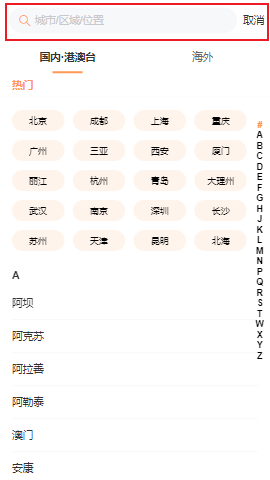
使用 Vant 组件库的<vant-search>组件
<template>
<div class="city top-page">
<div class="top">
<!-- 1.搜索框 -->
<van-search
v-model="searchValue"
<!-- 圆角 -->
shape="round"
placeholder="城市/区域/位置"
<!-- 显示取消 -->
show-action
@cancel="onCancel"
/>
</div>
</div>
</template>
<script setup>
// 搜索框功能
const searchValue = ref("")
const onCancel = () => {
// 返回上一级
router.back()
}
</script>
Tab 标签页数据切换实现
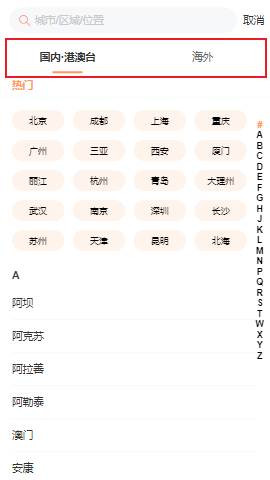
使用 Vant 组件库的<vant-tabs>组件
主组件
<!-- city.vue -->
<template>
<div class="city top-page">
<div class="top">
<!-- 1.搜索框 -->
<van-search
v-model="searchValue"
shape="round"
placeholder="城市/区域/位置"
show-action
@cancel="onCancel"
/>
<!-- 2.tab标签页的切换 -->
<!-- tabActive默认索引,加上name属性即可作为标签的索引值 -->
<van-tabs v-model:active="tabActive" color="#fff9854">
<template v-for="(value, key, index) in allCities" :key="key">
<van-tab :title="value.title" :name="key"></van-tab>
</template>
</van-tabs>
</div>
<!-- 切换栏对应数据(具体实现看IndexBar索引栏) -->
<div class="content">
<!-- group-data父传子 -->
<city-group :group-data="currentGroup"/>
<!-- 使用v-show优化渲染 -->
<template v-for="(value, key, index) in allCities" :key="key">
<city-group v-show="tabActive === key" :group-data="value"/>
</template>
</div>
</div>
</template>
<script setup>
import { computed, ref } from "vue";
import { storeToRefs } from "pinia";
import { useRouter } from "vue-router";
import useCityStore from "@/stores/modules/city";
import CityGroup from "./components/city-group.vue";
const router = useRouter()
// 搜索框功能
const searchValue = ref("")
const onCancel = () => {
// 返回上一级
router.back()
}
// tab切换
const tabActive = ref(0)
// 从pinia的Store中获取数据
const cityStore = useCityStore()
cityStore.fetchAllCitiesData()
const { allCities } = storeToRefs(cityStore)
// 目的: 获取选中标签后的数据
// 1.获取正确的key: 将tabs中绑定的tabAction正确绑定
// 2.根据key从allCities获取数据, 默认直接获取的数据不是响应式的, 所以必须包裹computed
// const currentGroup = computed(() => allCities.value[tabActive.value])
</script>
<style lang="less" scoped>
.city {
// 局部滚动
.content {
height: calc(100vh - 98px);
overflow-y: auto;
}
}
</style>
Pinia 存储
// stores/modules/city.js
import { getCityAll } from "@/services"
import { defineStore } from "pinia"
const useCityStore = defineStore("city", {
state: () => ({
allCities: {}
}),
actions: {
async fetchAllCitiesData() {
const res = await getCityAll()
this.allCities = res.data
}
}
})
export default useCityStore
城市数据接口实现(services)
封装 axios
import axios from 'axios'
import { BASE_URL, TIMEOUT } from './config'
class MyRequest {
constructor(baseURL, timeout=10000) {
this.instance = axios.create({
baseURL,
timeout
})
}
request(config) {
// mainStore.isLoading = true
return new Promise((resolve, reject) => {
this.instance.request(config).then(res => {
resolve(res.data)
}).catch(err => {
reject(err)
})
})
}
get(config) {
return this.request({ ...config, method: "get" })
}
post(config) {
return this.request({ ...config, method: "post" })
}
}
export default new MyRequest(BASE_URL, TIMEOUT)
后台地址配置
// services/request/config.js
export const BASE_URL = "http://123.207.32.32:1888/api"
export const TIMEOUT = 10000
统一导出
// services/index.js
export * from "./modules/city"
export * from './modules/home'
export * from './modules/detail'
实现封装 axios 路径
// services/modules/city.js
import myRequest from '../request'
export function getCityAll() {
return myRequest.get({
url: "/city/all"
})
}
城市列表索引栏及热门实现
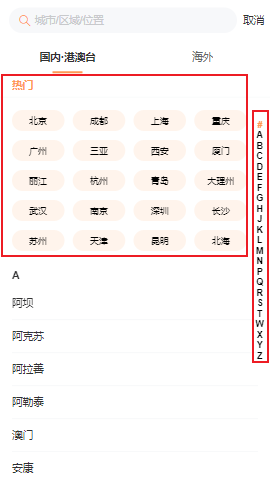
使用 Vant 组件库的<vant-tabs>组件,将功能封装到city-group组件。index-list+computed()属性实现动态城市列表映射。通过list.unshif("#")添加热门索引。
<!-- city-group.vue -->
<template>
<div class="city-group" :index-list="indexList">
<van-index-bar>
<van-index-anchor index="热门"/>
<div class="list">
<template v-for="(city, index) in groupData.hotCities">
<div class="city" @click="cityClick(city)">{{ city.cityName }}</div>
</template>
</div>
<template v-for="(group, index) in groupData?.cities" :key="index">
<van-index-anchor :index="group.group" />
<template v-for="(city, indey) in group.cities" :key="indey">
<van-cell :title="city.cityName" @click="cityClick(city)"/>
</template>
</template>
</van-index-bar>
</div>
</template>
<script setup>
// 从city.vue传参数到city-group.vue
const props = defineProps({
groupData: {
type: Object,
default: () => ({})
}
})
// 城市列表索引动态映射
const indexList = computed(() => {
const list = props.groupData.cities.map(item => item.group)
// 在list最前面插入一个#,给热门添加索引
list.unshift("#")
return list
})
// ....
</script>
<style lang="less" scoped>
.list {
display: flex;
/* 换行 */
flex-wrap: wrap;
justify-content: space-around;
padding: 10px;
padding-right: 25px;
.city {
width: 70px;
height: 28px;
border-radius: 14px;
font-size: 12px;
color: #000;
text-align: center;
line-height: 28px;
background-color: #fff4ec;
margin: 6px 0;
}
}
</style>
监听城市点击进行首页数据回显
对template中的点击事件进行实现,将选中的城市currentCity存入pinia的store
<!-- city-group.vue -->
<script setup>
import useCityStore from "@/stores/modules/city";
// ...
// 监听城市点击
const router = useRouter()
const cityStore = useCityStore()
const cityClick = (city) => {
// 选中当前城市
cityStore.currentCity = city
// 返回上一级
router.back()
}
</script>
首页调用useCityStore()在template中进行回显
<!-- home-search-box.vue -->
<template>
<div class="search-box">
<div class="location bottom-gray-line ">
<div class="city" @click="cityClick">{{ currentCity.cityName }}</div>
<div class="position" @click="positionClick">
<span class="text">我的位置</span>
<img src="@/assets/img/home/icon_location.png" alt="">
</div>
</div>
</div>
</template>
<script setup>
import useCityStore from '@/stores/modules/city';
import { storeToRefs } from 'pinia';
// ....
const cityStore = useCityStore()
const { currentCity } = storeToRefs(cityStore)
</script>
首页日期选择实现

日期格式化
安装:npm install dayjs
使用dayjs将日期格式化封装为工具类
// format_date.js
import dayjs from 'dayjs'
// 格式化日期(默认MM月DD日)
export function formatMonthDay(date, formatStr = "MM月DD日"){
return dayjs(date).format(formatStr)
}
// 2个时间相隔的天数
export function getDiffDays(startDate, endDate){
return dayjs(endDate).diff(startDate, "day")
}
动态显示日期范围及日历组件
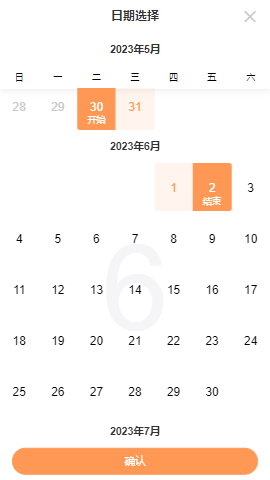
使用 Vant 中<van-calendar>实现日历组件,停留天数计算使用封装工具getDiffDays
<!-- home-search-box.vue -->
<template>
<div class="search-box">
<!-- 位置信息 ....-->
<!-- 日期范围,绑定点击事件打开calendar组件-->
<div class="section date-range bottom-gray-line" @click="showCalendar =true">
<div class="start">
<div class="date">
<span class="tip">入住</span>
<span class="time">{{ startDate }}</span>
</div>
<div class="stay">共{{ stayCount }}晚</div>
<div class="end">
<div class="date">
<span class="tip">离店</span>
<span class="time">{{ endDate }}</span>
</div>
</div>
</div>
</div>
<!-- 日历组件 -->
<van-calendar v-model:show="showCalendar" type="range" :round="false" @confirm="onConfirm" />
</div>
</template>
<script setup>
import { ref } from 'vue';
import { formatMonthDay, getDiffDays } from '@/utils/format_date';
// ...
// 日期范围处理
const nowDate = new Date()
const newDate = new Date().setDate(nowDate.getDate() + 1)
// 设置初始值
const startDate = ref(formatMonthDay(nowDate))
const endDate = ref(formatMonthDay(newDate))
const stayCount = ref(getDiffDays(nowDate, newDate))
// 日历组件参数(初始时关闭calendar组件)
const showCalendar = ref(false)
const onConfirm = (value) => {
// 1.设置日期范围
const selectStartDate = value[0]
const selectEndDate = value[1]
startDate.value = formatMonthDay(selectStartDate)
endDate.value = formatMonthDay(selectEndDate)
stayCount.value = getDiffDays(selectStartDate, selectEndDate)
// 2.确定后隐藏日期
showCalendar.value = false
}
</script>
<style lang="less" scoped>
/* calendar组件占满整个高度 */
.search-box {
--van-calendar-popup-height: 100%;
}
/* 日期范围样式 */
.section {
display: flex;
flex-wrap: wrap;
align-items: center;
padding: 0 20px;
color: #999;
height: 44px;
.start {
flex: 1;
display: flex;
height: 44px;
align-items: center;
}
.end {
min-width: 30%;
padding-left: 20px;
}
.date {
display: flex;
flex-direction: column;
.tip {
font-size: 12px;
color: #999;
}
.time {
margin-top: 3px;
color: #333;
font-size: 15px;
font-weight: 500;
}
}
}
.date-range {
height: 44px;
.stay {
flex: 1;
text-align: center;
font-size: 12px;
color: #666;
}
}
</style>
(优化)使用 Pinia 状态管理库存储时间
<!-- home-search-box.vue -->
<script setup>
// 日期范围处理
import { useMainStore } from '@/stores/modules/main';
import { computed, ref } from 'vue';
const mainStore = useMainStore()
const { startDate, endDate } = storeToRefs(mainStore)
// 依赖store里的数据故用computed
const startDateStr = computed(() => formatMonthDay(startDate.value))
const endDateStr = computed(() => formatMonthDay(endDate.value))
const stayCount = ref(getDiffDays(startDate.value, endDate.value))
// 日历组件参数
const showCalendar = ref(false)
const onConfirm = (value) => {
// 1.设置日期范围
const selectStartDate = value[0]
const selectEndDate = value[1]
mainStore.startDate = selectStartDate
mainStore.endDate = selectEndDate
stayCount.value = getDiffDays(selectStartDate, selectEndDate)
// 2.确定后隐藏日期
showCalendar.value = false
}
</script>
热门建议数据展示
发送网络请求从服务器获取数据,以下有 2 种思路(传统结构和分层结构)
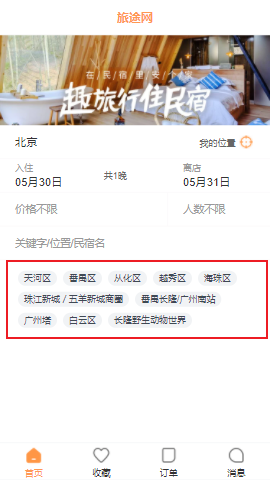
传统结构(不建议)
未使用 pinia 进行数据存储
父组件发送网络请求
<!-- home.vue -->
<script setup>
import myRequest from '@/services/request/index';
import { ref } from 'vue';
// 热门建议
const hotSuggests = ref([])
// 发送网络请求
myRequest.get({
url: '/home/hotSuggests'
}).then(res => {
hotSuggests.value = res.data
})
</script>
请求数据传递给子组件
<!-- home.vue -->
<template>
<div class="home">
<!-- ... -->
<home-search-box :hot-suggests="hotSuggests"/>
</div>
</template>
子组件展示
子组件通过defineProps接收父组件传递的参数
<!-- home-search-box.vue -->
<template>
<div class="search-box">
<!-- 位置信息 -->
<!-- 日期范围 -->
<!-- 日历组件 -->
<!-- 价格/人数选择 -->
<!-- ... -->
<!-- 热门建议 -->
<div class="section hot-suggests">
<template v-for="(item, index) in hotSuggests" :key="index">
<div class="item" :style="{ color: item.tagText.color, background: item.tagText.background.color }">
{{ item.tagText.text }}
</div>
</template>
</div>
</div>
</template>
<script setup>
// 定义props(使用了pinia就不需要父传子,直接从pinia中获取数据)
const props = defineProps({
hotSuggests: {
type: Array,
default: () => []
}
})
</script>
分层结构
services:网络请求层stores:pinia 状态管理库
封装网络请求
在services层封装主页中的热门建议网络请求
// services/modules/home.js
import myRequest from '../request'
export function getHomeHotSuggests() {
return myRequest.get({
url: "/home/hotSuggests"
})
}
使用 pinia 状态管理库
将网络请求的返回的数据存储在 pinia 中,进一步封装
// stores/modules/home.js
import { getHomeHotSuggests } from "@/services/modules/home";
import { defineStore } from "pinia";
const useHomeStore = defineStore("home", {
state: () => ({
hotSuggests: [],
}),
actions: {
async fetchHotSuggestData() {
const res = await getHomeHotSuggests()
this.hotSuggests = res.data
}
}
})
export default useHomeStore
子组件获取数据
<!-- home-search-box.vue -->
<script setup>
import useHomeStore from '@/stores/modules/home';
import { storeToRefs } from 'pinia';
// 热门建议
const homeStore = useHomeStore()
const { hotSuggests } = storeToRefs(homeStore)
</script>
父组件调用发起请求
需要调用一下stores中actions定义的网络请求
<!-- home.vue -->
<template>
<div class="home">
<!-- ... -->
<home-search-box/>
</div>
</template>
<script setup>
import useHomeStore from '@/stores/modules/home';
// 热门建议
const homeStore = useHomeStore()
homeStore.fetchHotSuggestData()
</script>
首页搜索按钮实现
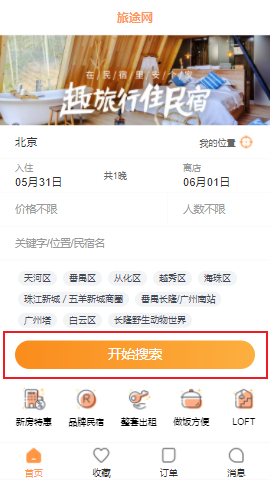
搜索按钮样式实现
<!-- home-search-box.vue -->
<template>
<div class="search-box">
<!-- 搜索按钮 -->
<div class="section search-btn">
<div class="btn" @click="searchBtnClick">开始搜索</div>
</div>
</div>
</template>
<style lang="less" scoped>
/* 搜索按钮样式 */
.search-btn {
.btn {
width: 342px;
height: 38px;
max-height: 50px;
font-weight: 500;
font-size: 18px;
line-height: 38px;
text-align: center;
border-radius: 20px;
color:#fff;
background-image: var(--theme-linear-gradient);
}
}
</style>
监听搜索事件(事件路由传参)
<!-- home-search-box.vue -->
<script setup>
// 监听搜索事件
const searchBtnClick = () => {
router.push({
path: "/search",
query: {
startDate: startDate.value,
endDate: endDate.value,
currentCity: currentCity.value.cityName
}
})
}
</script>
实现初步的 search 页面
使用$route.query获取query参数
<!-- search/search.vue -->
<template>
<div class="search">
<h2>{{ $route.query.startDate }}</h2>
<h2>{{ $route.query.endDate }}</h2>
<h2>{{ $route.query.currentCity }}</h2>
</div>
</template>
<script setup>
</script>
<style lang="less" scoped>
</style>
配置点击搜索跳转路由
// router/index.js
import { createRouter, createWebHashHistory } from "vue-router";
const router =createRouter({
history: createWebHashHistory(),
routes: [
{
path: "/",
redirect: "/home",
},
// ...
{
path:"/search",
component: () => import("@/views/search/search.vue"),
meta: {
hideTabBar: true
}
]
})
export default router;
在App.vue中使用route隐藏search底部导航栏,也可以使用样式top-page
<!-- app.vue -->
<template>
<div class="app">
<router-view/>
<!-- 方法一:隐藏底部导航栏 -->
<tab-bar v-if="!route.meta.hideTabBar"></tab-bar>
</div>
</template>
<script setup>
import TabBar from '@/components/tab-bar/tabbar.vue'
import { useRoute } from 'vue-router'
const route = useRoute()
</script>
<style scoped>
</style>
首页分类菜单实现
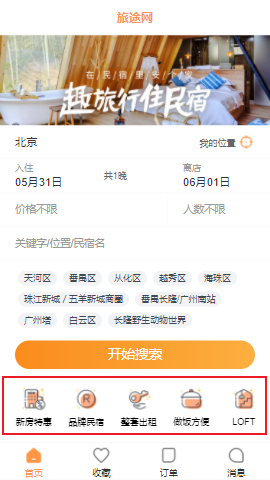
封装网络请求获取数据
// services/modules/home.js
import myRequest from '../request'
// ...getHomeHotSuggests()
export function getHomeCategories() {
return myRequest.get({
url: "/home/categories"
})
}
使用 Pinia 将数据进行状态管理
// stores/modules/home.js
import { getHomeCategories, getHomeHotSuggests } from "@/services/modules/home";
import { defineStore } from "pinia";
const useHomeStore = defineStore("home", {
state: () => ({
hotSuggests: [],
categories: [],
}),
actions: {
// ...fetchHotSuggestData()
async fetchCategoriesData() {
const res = await getHomeCategories()
this.categories = res.data
}
}
})
export default useHomeStore
首页子组件数据展示及样式调整
<!-- home-categories.vue -->
<template>
<div class="categories">
<template v-for="(item, index) in categories" :key="item.id">
<div class="item">
<img :src="item.pictureUrl" alt="">
<div class="text">{{ item.title }}</div>
</div>
</template>
</div>
</template>
<script setup>
import useHomeStore from '@/stores/modules/home';
import { storeToRefs } from 'pinia';
const homeStore = useHomeStore()
const { categories } = storeToRefs(homeStore)
</script>
<style lang="less" scoped>
.categories {
display: flex;
height: 80px;
padding: 0 10px;
margin-top: 8px;
/* 超出的部分滚动条显示(水平滚动) */
overflow-x: auto;
/* 取消滚动条 */
&::-webkit-scrollbar {
display: none;
}
.item {
/* 收缩,默认为1,0为放大 */
flex-shrink: 0;
display: flex;
flex-direction: column;
justify-content: center;
align-items: center;
width: 70px;
text-align: center;
img {
width: 32px;
height: 32px;
}
.text {
font-size: 12px;
margin-top: 8px;
}
}
}
</style>
热门精选列表不同类型展示
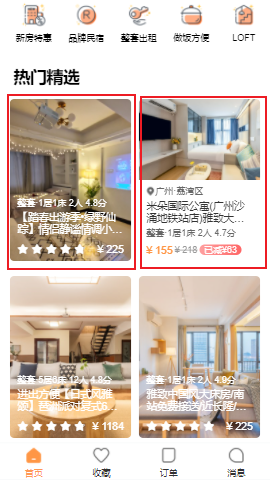
封装网络请求获取数据
对网络请求进行分页处理,axios传参使用params
// services/home.js
import myRequest from '../request'
export function getHomeHouselist(currentPage) {
return myRequest.get({
url: "/home/houselist",
params: {
page: currentPage
}
})
}
Pinia 状态管理
加载更多这里要使用数组的push方法,将数据存入 houselist,每次发起网络请求时currentPage需要加一(这里使用按钮手动加载更多,后续有其它方法详细讲解)
// stores/home.js
import { getHomeCategories, getHomeHotSuggests, getHomeHouselist } from "@/services/modules/home";
import { defineStore } from "pinia";
const useHomeStore = defineStore("home", {
state: () => ({
// ...
currentPage: 1,
houselist: []
}),
actions: {
async fetchHouselistData() {
const res = await getHomeHouselist(this.currentPage)
// 将数据追加到原有数据后面(加载更多)
this.houselist.push(...res.data)
this.currentPage++
}
}
})
export default useHomeStore
父组件 home 中调用 actions 中的请求
// home.vue
<script setup>
homeStore.fetchHouselistData()
// 默认加载更多按钮
const moreBtnClick = () => {
homeStore.fetchHouselistData()
}
</script>
编写 home 下的列表内容子组件
<!-- home-content.vue -->
<template>
<div class="content">
<h2 class="title">热门精选</h2>
<div class="list">
<template v-for="(item, index) in houseList" :key="item.data.houseId">
<house-item-type1
v-if="item.discoveryContentType === 9"
:item-data="item.data"/>
<house-item-type2
v-else-if="item.discoveryContentType ===3"
:item-data="item.data"/>
</template>
</div>
</div>
</template>
<script setup>
import useHomeStore from '@/stores/modules/home';
import houseItemType1 from '@/components/house-item-type1/house-item-type1.vue';
import houseItemType2 from '@/components/house-item-type2/house-item-type2.vue';
import { storeToRefs } from 'pinia';
const homeStore = useHomeStore()
const { houseList } = storeToRefs(homeStore)
</script>
<style lang="less" scoped>
.content {
padding: 10px 8px;
.title {
font-size: 22px;
padding: 10px;
}
.list {
display: flex;
/* 换行 */
flex-wrap: wrap;
}
}
</style>
抽取两个列表中不同类型的组件
类型一

<!-- house-item-type1 -->
<template>
<div class="house-item">
<div class="item-inner">
<div class="cover">
<img :src="itemData.image.url" alt="">
</div>
<div class="info">
<div class="summary">{{ itemData.summaryText }}</div>
<div class="name">{{ itemData.houseName }}</div>
<div class="price">
<van-rate :model-value="itemScore" color="#fff" :size="15" readonly allow-half/>
<div class="new">¥ {{ itemData.finalPrice }}</div>
</div>
</div>
</div>
</div>
</template>
<script setup>
import { computed } from "vue"
const props = defineProps({
itemData: {
type: Object,
default: () => {}
}
})
// 分数计算属性
const itemScore = computed(() => {
return Number(props.itemData.commentScore)
})
</script>
<style lang="less" scoped>
.house-item {
/* 整个宽度各占一半 */
width: 50%;
.item-inner {
/* 相对定位微调 */
position: relative;
margin: 5px;
background: #fff;
border-radius: 6px;
/* 把图片超出宽度50%的部分隐藏 */
overflow: hidden;
.cover {
img {
/* 上面overflow后将图片恢复比例 */
width: 100%;
}
}
.info {
/* 绝对定位后将文字信息放在图片底部 */
position: absolute;
bottom: 0;
padding: 8px 10px;
color: #fff;
.summary {
font-size: 12px;
}
.name {
margin: 5px 0;
/* 以下4行表示使文字显示2行 */
display: -webkit-box;
-webkit-line-clamp: 2;
-webkit-box-orient: vertical;
overflow: hidden;
text-overflow: ellipsis;
}
.price {
display: flex;
justify-content: space-between;
margin-top: 10px;
}
}
}
}
</style>
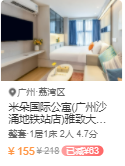
类型二
<template>
<div class="house-item">
<div class="item-inner">
<div class="cover">
<img :src="itemData.image.url" alt="">
</div>
<div class="info">
<!-- 位置信息 -->
<div class="location">
<img src="@/assets/img/home/location.png" alt="">
<span>{{ itemData.location }}</span>
</div>
<!--文本内容 -->
<div class="name">{{ itemData.houseName }}</div>
<div class="summary">{{ itemData.summaryText }}</div>
<!--价格(新、旧、折扣)-->
<div class="price">
<div class="new"> ¥ {{ itemData.finalPrice }}</div>
<div class="old"> ¥ {{ itemData.productPrice }}</div>
<div class="tip" v-if="itemData.priceTipBadge">
{{ itemData.priceTipBadge.text }}
</div>
</div>
</div>
</div>
</div>
</template>
<script setup>
const props = defineProps({
itemData: {
type: Object,
default: () => {}
}
})
</script>
<style lang="less" scoped>
.house-item {
/* 整个宽度各占一半 */
width: 50%;
.item-inner {
margin: 5px;
background: #fff;
border-radius: 6px;
/* 把图片超出宽度50%的部分隐藏 */
overflow: hidden;
.cover {
img {
/* 上面overflow后将图片恢复比例 */
width: 100%;
}
}
.info {
padding: 8px 10px;
color: #666;
font-size: 12px;
.location {
display: flex;
/* 上下居中 */
align-items: center;
/* 设置地理位置图标 */
img {
width: 12px;
height: 12px;
}
.text {
margin-left: 2px;
font-size: 12px;
color: #666;
}
}
.name {
margin: 5px 0;
font-size: 14px;
color: #333;
/* 以下表示使文字显示2行 */
display: -webkit-box;
-webkit-line-clamp: 2;
-webkit-box-orient: vertical;
overflow: hidden;
text-overflow: ellipsis;
}
.price {
display: flex;
align-items: flex-start;
margin: 8px 0;
.new {
color: #ff9645;
font-size: 14px;
}
.old {
margin: 0 3px;
color: #999;
font-size: 12px;
/* 中间划线 */
text-decoration: line-through;
}
.tip {
background-image: linear-gradient(270deg,#f66,#ff9f9f);
color: #fff;
padding: 0 6px;
border-radius: 8px;
}
}
}
}
}
</style>
首页滚动底部加载更多
使用窗口滚动事件监听(不推荐)
clientHeight: 这是一个只读属性,表示元素内容区域的高度,包括可见部分和内边距,但不包括滚动条、边框和外边距。scrollTop: 这是一个可读写属性,表示元素内容垂直方向上被隐藏的像素值。scrollHeight: 这是一个只读属性,表示元素内容的总高度,包括被隐藏的部分。
注意:这里不能给该组件设置高度,否则不再是**window**对象,从而监听失效
<!-- home.vue -->
<script setup>
// 窗口滚动事件监听
const scrollListenerHandle = () => {
const clientHeight = document.documentElement.clientHeight
const scrollTop = document.documentElement.scrollTop
const scrollHeight = document.documentElement.scrollHeight
if(clientHeight + scrollTop >= scrollHeight) {
homeStore.fetchHouseListData()
}
}
onMounted(() => {
window.addEventListener("scroll", scrollListenerHandle)
})
onUnmounted(() => {
window.removeEventListener("scroll", scrollListenerHandle)
})
</script>
<style lang="less" scoped>
.home {
padding-bottom: 60px;
}
.banner {
img {
width: 100%;
}
}
</style>
抽取 hooks 滚动事件
使用变量isReachBottom记录是否滚动到底部,相比于使用回调简单
// hooks/useScroll.js
import { onMounted, onUnmounted, ref } from 'vue';
export default function useScroll(){
const isReachBottom = ref(false)
const clientHeight = ref(0)
const scrollTop = ref(0)
const scrollHeight = ref(0)
const scrollListenerHandle = () => {
clientHeight.value = document.documentElement.clientHeight
scrollTop.value = document.documentElement.scrollTop
scrollHeight.value = document.documentElement.scrollHeight
if(clientHeight.value + scrollTop.value >= scrollHeight.value) {
console.log("滚动到底部了");
isReachBottom.value = true
}
}
onMounted(() => {
window.addEventListener("scroll", scrollListenerHandle, false)
})
onUnmounted(() => {
window.removeEventListener("scroll", scrollListenerHandle, false)
})
return { isReachBottom, clientHeight, scrollTop, scrollHeight }
}
主页调用hooks函数,使用watch监听isReachBottom变化(这里可用computed,但是监听变化后执行 js 逻辑一般用watch)
// home.js
<script setup>
import useScroll from '@/hooks/useScroll';
const { isReachBottom } = useScroll()
// 监听是否到底部,若到底部加载更多
watch(isReachBottom, (newValue) => {
if (newValue) {
homeStore.fetchHouseListData().then(() => {
isReachBottom.value = false
})
}
})
</script>
使用节流 throttle 优化窗口滚动
安装:npm install underscore
使用:throttle(() ⇒ {}, 100)
// hooks/useScroll.js
import { throttle } from 'underscore'
const scrollListenerHandle = throttle(() => {
clientHeight.value = document.documentElement.clientHeight
scrollTop.value = document.documentElement.scrollTop
scrollHeight.value = document.documentElement.scrollHeight
console.log("监听到滚动");
if(clientHeight.value + scrollTop.value >= scrollHeight.value) {
console.log("滚动到底部了");
isReachBottom.value = true
}
}, 100)
(优化)窗口滚动同时监听 window 和 Dom 元素
Dom 元素加了overflow-y:auto
// hooks/useScroll.js
import { onMounted, onUnmounted, ref } from 'vue';
import { throttle } from 'underscore'
export default function useScroll(elRef){
// 默认不传参监听的是window的窗口滚动
let el = window
const isReachBottom = ref(false)
const clientHeight = ref(0)
const scrollTop = ref(0)
const scrollHeight = ref(0)
const scrollListenerHandle = throttle(() => {
if(el === window){
// window窗口的滚动
clientHeight.value = document.documentElement.clientHeight
scrollTop.value = document.documentElement.scrollTop
scrollHeight.value = document.documentElement.scrollHeight
} else {
// Dom元素上的滚动(加了over-flow)
clientHeight.value = el.clientHeight
scrollTop.value = el.scrollTop
scrollHeight.value = el.scrollHeight
}
if(clientHeight.value + scrollTop.value >= scrollHeight.value) {
console.log("滚动到底部了");
isReachBottom.value = true
}
}, 100)
onMounted(() => {
if(elRef) el = elRef.value
el.addEventListener("scroll", scrollListenerHandle, false)
})
onUnmounted(() => {
el.removeEventListener("scroll", scrollListenerHandle, false)
})
return { isReachBottom, clientHeight, scrollTop, scrollHeight }
}
搜索工具栏的封装和实现
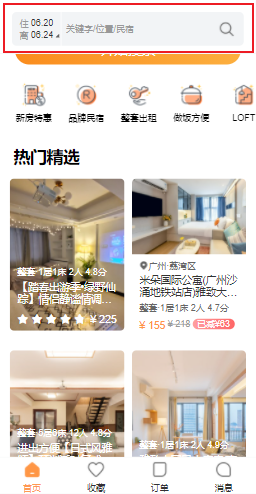
搜索框滚动显示控制
滚动到窗口的 360 个像素时才显示搜索框
<!-- home.vue -->
<template>
<div class="home">
<home-nav-bar/>
<!-- ... -->
<home-search-box/>
<home-categories/>
<div class="search-bar" v-if="isShowSearchBar">
<search-bar/>
</div>
<home-content/>
</div>
</template>
<script setup>
import searchBar from '@/components/search-bar/search-bar.vue';
import { computed, watch } from 'vue';
import useScroll from '@/hooks/useScroll';
const { isReachBottom, scrollTop } = useScroll()
// 定义的可响应式数据, 依赖另外一个可响应式的数据, 那么可以使用计算函数(computed),computed可以缓存计算结果,只有依赖的响应式数据发生变化才会重新计算
const isShowSearchBar = computed(() => {
return scrollTop.value >= 360
})
// const isShowSearchBar = ref(false)
// watch(scrollTop, (newTop) => {
// isShowSearchBar.value = newTop > 100
// })
</script>
<style lang="less" scoped>
/* 搜索工具栏固定定位 */
.search-bar {
position: fixed;
z-index: 9;
top: 0;
left: 0;
right: 0;
height: 45px;
padding: 16px 16px 10px;
background-color: #fff;
}
</style>
将搜索工具栏封装为公共组件
<!-- src/components/search-bar.vue -->
<template>
<div class="search">
<div class="select-time">
<div class="item start">
<div class="name">住</div>
<div class="date">{{ startDateStr }}</div>
</div>
<div class="item end">
<div class="name">离</div>
<div class="date">{{ endDateStr }}</div>
</div>
</div>
<div class="content">
<div class="keyword">关键字/位置/民宿</div>
</div>
<div class="right">
<i class="icon-search"></i>
</div>
</div>
</template>
<script setup>
import { useMainStore } from '@/stores/modules/main';
import { storeToRefs } from 'pinia';
import { computed } from 'vue';
import { formatMonthDay } from '@/utils/format_date';
const mainStore = useMainStore()
const { startDate, endDate } = storeToRefs(mainStore)
const startDateStr = computed(() => formatMonthDay(startDate.value, "MM.DD"))
const endDateStr = computed(() => formatMonthDay(endDate.value, "MM.DD"))
</script>
<style lang="less" scoped>
.search {
display: flex;
flex-direction: row;
align-items: center;
height: 45px;
line-height: 45px;
padding: 0 10px;
font-size: 14px;
color: #999;
border-radius: 6px;
background: #f2f4f6;
.select-time {
display: flex;
/* 按列flex布局 */
flex-direction: column;
.item {
display: flex;
flex-direction: row;
align-items: center;
/* 使得行高与默认字体的默认比例保持一致 */
line-height: normal;
font-size: 10px;
.name {
font-size: 10px;
}
.date {
/* 相对定位微调 */
position: relative;
margin: 0 10px 0 3px;
font-weight: 500;
color: #333;
}
}
/* 设置一个小角标 */
.end .date::after {
content: " ";
width: 0;
height: 0;
border: 4px solid #666;
border-color: rgba(0, 0, 0, 0) rgba(0, 0, 0, 0) rgba(0, 0, 0, 0) #666;
-webkit-border-radius: 3px;
border-radius: 3px;
-webkit-transform: rotate(45deg);
-ms-transform: rotate(45deg);
transform: rotate(45deg);
position: absolute;
bottom: 0px;
right: -12px;
}
}
.content {
position: relative;
flex: 1;
padding: 0 6px;
text-align: left;
border-left: 1px solid #fff;
.keyword {
max-width: 155px;
font-size: 12px;
}
.icon-cancel {
position: absolute;
top: 30%;
right: 0;
display: inline-block;
background-image: url(../../assets/img/sprite.png);
background-position: -92px -58.5px;
width: 14.5px;
height: 15px;
background-size: 125px 110px;
}
}
.right {
display: flex;
align-items: center;
}
.icon-search {
width: 24px;
height: 24px;
display: inline-block;
background-image: url(../../assets/img/home/home-sprite.png);
background-position: -29px -151px;
background-size: 207px 192px;
}
}
</style>
将日期存入全局状态管理库 mainStore
// store/main.js
import { defineStore } from "pinia";
// 大部分组件都需要共享的状态
const startDate = new Date()
const endDate = new Date()
endDate.setDate(startDate.getDate() + 1)
export const useMainStore = defineStore("main", {
state: () => ({
token: "",
startDate: startDate,
endDate: endDate,
isLoading: false
})
})
Loding 数据加载实现
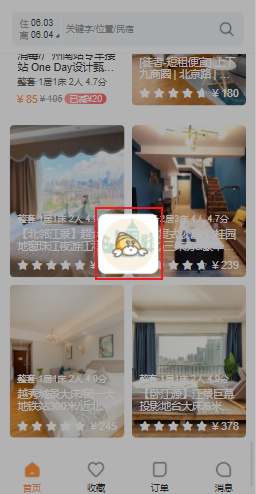
搭建 loading 页面组件
<!-- components/loading/loading.vue -->
<template>
<div class="loading" v-show="mainStore.isLoading" @click="loadingClick">
<div class="bg">
<img src="@/assets/img/home/full-screen-loading.gif" alt="">
</div>
</div>
</template>
<script setup>
import { useMainStore } from '@/stores/modules/main';
const mainStore = useMainStore()
// 点击页面时关闭loading
const loadingClick = () => {
mainStore.isLoading = false
}
</script>
<style lang="less" scoped>
.loading {
position: fixed;
left: 0;
right: 0;
top: 0;
bottom: 0;
display: flex;
justify-content: center;
align-items: center;
z-index: 999;
background-color: rgba(0, 0, 0, .3);
.bg {
display: flex;
justify-content: center;
align-items: center;
width: 104px;
height: 104px;
background: url(@/assets/img/home/loading-bg.png) 0 0 / 100% 100%;
img {
width: 70px;
height: 70px;
margin-bottom: 8px;
}
}
}
</style>
将 bool 型的 loading 标识符存入 pinia
// stores/modules/main.js
import { defineStore } from "pinia";
// 大部分组件都需要共享的状态
const startDate = new Date()
const endDate = new Date()
endDate.setDate(startDate.getDate() + 1)
export const useMainStore = defineStore("main", {
state: () => ({
token: "",
startDate: startDate,
endDate: endDate,
// loading效果标识符
isLoading: false
})
})
使用 axios 拦截器对 loading 标识符进行控制
每次发起请求前显示loading,结束请求后隐藏loading,对axios实例进行拦截
// services.request.index.js
import axios from 'axios'
import { BASE_URL, TIMEOUT } from './config'
import { useMainStore } from '@/stores/modules/main'
const mainStore = useMainStore()
class MyRequest {
constructor(baseURL, timeout=10000) {
this.instance = axios.create({
baseURL,
timeout
})
// 使用axios拦截器实现loading效果
this.instance.interceptors.request.use(config => {
mainStore.isLoading = true
return config
}, err => {
return err
})
this.instance.interceptors.response.use(res => {
mainStore.isLoading = false
return res
}, err => {
mainStore.isLoading = false
return err
})
}
// .....
}
列表详情页实现
点击主页列表带参数跳转对应详情页
给 2 个不同类型的列表组件上绑定点击事件(点击事件默认传递到子组件的根上,若有多个根需要使用$attrs,详细看组件化开发 props 注意事项),实现路由跳转
<!-- home-content.vue -->
<template>
<div class="content">
<!-- ... -->
<template v-for="(item, index) in houseList" :key="item.data.houseId">
<house-item-type1
v-if="item.discoveryContentType === 9"
:item-data="item.data"
@click="itemClick(item.data)"/>
<house-item-type2
v-else-if="item.discoveryContentType ===3"
:item-data="item.data"
@click="itemClick(item.data)"/>
</template>
</div>
</div>
</template>
<script setup>
import { useRouter } from 'vue-router';
// ...
const router = useRouter()
const itemClick = (item) => {
router.push("/detail/" + item.houseId)
}
</script>
配置详情页路由表,创建detail.vue页面(后续会讲)
// router/index.js
{
path:"/detail/:id",
component: () => import("@/views/detail/detail.vue"),
}
详情页轮播图实现

使用 Vant 组件库的<van-swipe>,并做进一步封装
<!-- detail/components/detail-swipe.vue -->
<template>
<div class="swipe">
<van-swipe class="swipe-list" :autoplay="3000" indicator-color="white">
<template v-for="(item, index) in swipeData" :key="index">
<van-swipe-item class="item">
<img :src="item.url" alt="">
</van-swipe-item>
</template>
</van-swipe>
</div>
</template>
<script setup>
// 父组件detail.vue将数据传入子组件
const props = defineProps({
swipeData: {
type: Array,
default: () => []
}
})
</script>
<style lang="less" scoped>
.swipe {
.swipe-list {
.item {
img {
width: 100%;
}
}
}
}
</style>
引入自定义封装的轮播组件到父组件进行调用,导航栏使用 Vant 中的<van-nav-bar>,并监听返回按钮点击(这里未使用 pinia 进行状态管理)
<!-- detail/detail.vue -->
<template>
<div class="detail top-page">
<van-nav-bar title="房屋详情" left-text="旅途" left-arrow @click-left="onClickLeft"/>
<div class="main" v-if="mainPart">
<detail-swipe :swipe-data="mainPart.topModule.housePicture.housePics"/>
</div>
</div>
</template>
<script setup>
import DetailSwipe from "./components/detail-swipe.vue"
import { getDetailInfos } from '@/services';
import { useRoute, useRouter } from 'vue-router';
import { computed, ref } from "vue";
const router = useRouter()
const route = useRoute()
// 获取当前点击的路由参数
const houseId = route.params.id
// 发送网络请求获取数据
const detailInfos = ref({})
const mainPart = computed(() => detailInfos.value.mainPart)
getDetailInfos(houseId).then(res => {
detailInfos.value = res.data
})
// 监听返回按钮点击
const onClickLeft = () => {
router.back()
}
</script>
<style lang="less" scoped>
</style>
自定义轮播图指示器
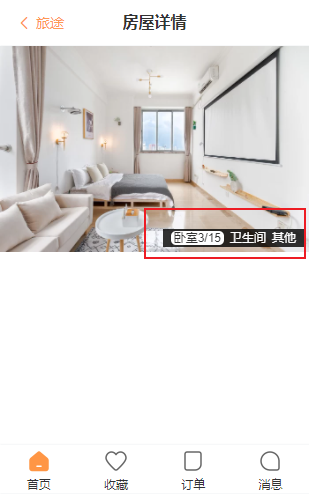
预处理分类数据,格式如:{"2": [item1, item2, item3 ...], "4": [itemx, itemy, itemz ...], "9": [itema, itemb, itemc ...]},"2"代表卧室id
<!-- detail/components/detail-swipe.vue -->
<template>
<div class="swipe">
<van-swipe class="swipe-list" :autoplay="3000" indicator-color="white">
<!-- ... -->
<!-- 默认是圆点,这里是作用域插槽和具名插槽,对props解构(active是选中的指示器) -->
<template #indicator="{ active, total }">
<div class="indicator">
<template v-for="(value, key, index) in swipeGroup" :key="key">
<!-- 选中的一组动态绑定class样式,显示数字(这里key是字符串类型) -->
<span class="item" :class="{ active: swipeData[active]?.enumPictureCategory == key }">
<span class="text">{{ getName(value[0].title) }}</span>
<span class="count" v-if="swipeData[active]?.enumPictureCategory == key">
{{ getCategoryIndex(swipeData[active]) }}/{{ value.length }}
</span>
</span>
</template>
</div>
</template>
</van-swipe>
</div>
</template>
<script setup>
const props = defineProps({
swipeData: {
type: Array,
default: () => []
}
})
// 对数据进行转换(自定义指示器)
const swipeGroup = {}
// 思路一: 好理解, 两次循环
// for (const item of props.swipeData) {
// swipeGroup[item.enumPictureCategory] = []
// }
// for (const item of props.swipeData) {
// const valueArray = swipeGroup[item.enumPictureCategory]
// valueArray.push(item)
// }
// 思路二: 一次循环
for (const item of props.swipeData) {
let valueArray = swipeGroup[item.enumPictureCategory]
if (!valueArray) {
valueArray = []
swipeGroup[item.enumPictureCategory] = valueArray
}
valueArray.push(item)
}
// 定义转换数据的方法(非贪婪匹配)
// (【卧室】:【卫生间】:【其他】:)去掉冒号
const nameReg = /【(.*?)】/i
const getName = (name) => {
// return name.replace(":", "").replace("】", "").replace("【", "")
const results = nameReg.exec(name)
return results[1]
}
// 处理在当前类别中的数组索引(如"2"中的item2索引为2)
const getCategoryIndex = (item) => {
// 获取当前类别的数组
const valueArray = swipeGroup[item.enumPictureCategory]
// 使用findIndex查出当前item在数组中的索引
return valueArray.findIndex(data => data === item) + 1
}
</script>
<style lang="less" scoped>
.swipe {
.swipe-list {
.item {
img {
width: 100%;
}
}
.indicator {
position: absolute;
right: 5px;
bottom: 5px;
display: flex;
padding: 2px 5px;
font-size: 12px;
color: #fff;
background: rgba(0, 0, 0, 0.8);
.item {
margin: 0 3px;
&.active {
padding: 0 3px;
border-radius: 5px;
background-color: #fff;
color: #333;
}
}
}
}
}
</style>
详情页顶部房屋信息展示
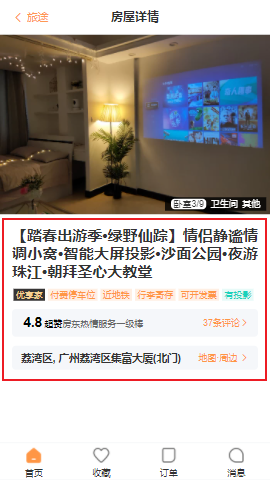
子组件使用defineProps从组件中获取数据,父组件detail.vue在使用子组件时传值(从mainPart.topModule获取值传给topInfos)
<detail-infos :top-infos="mainPart.topModule"/>
<!-- detail/detail-infos.vue -->
<template>
<div class="infos">
<div class="name">{{ topInfos.houseName }}</div>
<div class="tags">
<template v-for="(item, index) in topInfos.houseTags" :key="index">
<span class="item" v-if="item.tagText" :style="{ color: item.tagText.color, background: item.tagText.background.color}">
{{ item.tagText.text }}
</span>
</template>
</div>
<div class="comment extra">
<div class="left">
<span class="score">{{ topInfos.commentBrief.overall }}</span>
<span class="title">{{ topInfos.commentBrief.scoreTitle }}</span>
<span class="brief">{{ topInfos.commentBrief.commentBrief }}</span>
</div>
<div class="right">
<span class="count">{{ topInfos.commentBrief.totalCount }}条评论</span>
<van-icon name="arrow"/>
</div>
</div>
<div class="position extra">
<div class="left address">
{{ topInfos.nearByPosition.address }}
</div>
<div class="right">
地图·周边
<van-icon name="arrow"/>
</div>
</div>
</div>
</template>
<script setup>
defineProps({
topInfos: {
type: Object,
default: () => {}
}
})
</script>
<style lang="less" scoped>
.infos {
padding: 16px;
background-color: #fff;
.name {
font-weight: 700;
font-size: 20px;
color: #333;
text-align: justify;
line-height: 24px;
overflow: hidden;
margin-bottom: 6px;
}
.tags {
margin: 10px 0;
.item {
font-size: 12px;
margin: 0 2px;
padding: 1px 3px;
}
}
.extra {
display: flex;
justify-content: space-between;
align-items: center;
padding: 8px 12px;
margin: 12px 0;
border-radius: 5px;
font-size: 12px;
background-color: #f5f7fa;
.right {
color: #ff9645;
}
}
.comment {
.score {
font-size: 18px;
font-weight: 700;
margin: 0 3px;
}
.brief {
color: #666;
}
}
.position {
.address {
font-size: 14px;
font-weight: 700;
color: #333;
}
}
}
</style>
内容详情区域插槽组件封装
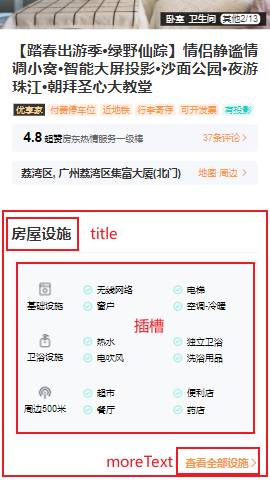
使用插槽封装公共组件,以便更多的内容详情区域使用(如房屋设施展示,房东介绍展示,热门评论展示等,这里只写房屋设施展示,主要是 HTML 和 CSS 的搭建)
<!-- components/detail-section/detail-section.vue -->
<template>
<div class="section">
<div class="header">
<h2 class="title">{{ title }}</h2>
</div>
<div class="content">
<slot>
<h3>我是默认插槽内容</h3>
</slot>
</div>
<div class="footer" v-if="moreText.length">
<span class="more">{{ moreText }}</span>
<van-icon name="arrow"/>
</div>
</div>
</template>
<script setup>
defineProps({
title: {
type: String,
default: '默认标题'
},
moreText: {
type: String,
default: '默认更多'
}
})
</script>
<style lang="less" scoped>
.section {
padding: 0 15px;
margin-top: 12px;
background-color: #fff;
.header {
height: 50px;
line-height: 50px;
border-bottom: 1px solid #eee;
.title {
font-size: 20px;
color: #333;
}
}
.content {
padding: 8px 0;
}
.footer {
display: flex;
justify-content: flex-end;
align-items: center;
height: 44px;
line-height: 44px;
color: #ff9645;
font-size: 14px;
font-weight: 600;
}
}
</style>
房屋设施内容区域实现
调用内容详情区域插槽组件,组件上传入title和more-text,父组件detail.vue中引入detail-facility
<!-- detail.vue -->
<detail-facility :house-facility="mainPart.dynamicModule.facilityModule.houseFacility"/>
<!-- detail/components/detail-facility.vue -->
<template>
<div class="facility">
<detail-section title="房屋设施" more-text="查看全部设施">
<div class="facility-inner">
<template v-for="(item, index) in houseFacility.houseFacilitys" :key="index">
<!-- 根据facilitySort来显示对应索引下的数据 -->
<div class="item" v-if="houseFacility.facilitySort?.includes(index)">
<div class="head">
<img :src="item.icon" alt="">
<div class="text">{{ item.groupName }}</div>
</div>
<div class="list">
<!-- 每个groupName下截取4个数据 -->
<template v-for="(iten, indey) in item.facilitys.slice(0, 4)" :key="indey">
<div class="iten">
<i class="icon_check icon"></i>
<span>{{ iten.name }}</span>
</div>
</template>
</div>
</div>
</template>
</div>
</detail-section>
</div>
</template>
<script setup>
import detailSection from '@/components/detail-section/detail-section.vue'
defineProps({
houseFacility: {
type: Object,
default: () => {}
}
})
</script>
<style lang="less" scoped>
.facility-inner {
padding: 5px 0;
border-radius: 6px;
background-color: #f7f9fb;
font-size: 12px;
.item {
display: flex;
margin: 25px 0;
.head {
width: 90px;
text-align: center;
img {
width: 20px;
height: 20px;
}
.text {
margin-top: 5px;
color: #000;
}
}
.list {
flex: 1;
display: flex;
flex-wrap: wrap;
align-items: center;
.iten {
display: flex;
align-items: center;
box-sizing: border-box;
width: 50%;
margin: 4px 0;
.icon {
margin: 0 6px;
}
.text {
color: #333;
}
}
}
}
}
</style>
Detail 详细页面父组件
<!-- detail.vue -->
<template>
<div class="detail top-page">
<van-nav-bar title="房屋详情" left-text="旅途" left-arrow @click-left="onClickLeft"/>
<div class="main" v-if="mainPart">
<detail-swipe :swipe-data="mainPart.topModule.housePicture.housePics"/>
<detail-infos :top-infos="mainPart.topModule"/>
<detail-facility :house-facility="mainPart.dynamicModule.facilityModule.houseFacility"/>
<detail-landlord :landlord="mainPart.dynamicModule.landlordModule"></detail-landlord>
<detail-comment :comment="mainPart.dynamicModule.commentModule"/>
<detail-notice :order-rules="mainPart.dynamicModule.rulesModule.orderRules"/>
<detail-map :position="mainPart.dynamicModule.positionModule"/>
<detail-intro :priceIntro="mainPart.introductionModule"/>
</div>
<div class="footer">
<img src="@/assets/img/detail/icon_ensure.png" alt="">
<div class="text">Nevermore毓提供技术支持</div>
</div>
</div>
</template>
<script setup>
import DetailSwipe from "./components/detail_01-swipe.vue"
import DetailInfos from "./components/detail_02-infos.vue";
import DetailFacility from "./components/detail_03-facility.vue";
import DetailLandlord from "./components/detail_04-landlord.vue";
import DetailComment from "./components/detail_05-comment.vue";
import DetailNotice from "./components/detail_06-notice.vue";
import DetailMap from "./components/detail_07-map.vue";
import DetailIntro from "./components/detail_08-intro.vue";
import { getDetailInfos } from '@/services';
import { useRoute, useRouter } from 'vue-router';
import { computed, ref } from "vue";
const router = useRouter()
const route = useRoute()
const houseId = route.params.id
// 发送网络请求获取数据
const detailInfos = ref({})
const mainPart = computed(() => detailInfos.value.mainPart)
getDetailInfos(houseId).then(res => {
detailInfos.value = res.data
})
// 监听返回按钮点击
const onClickLeft = () => {
router.back()
}
</script>
<style lang="less" scoped>
.footer {
display: flex;
flex-direction: column;
align-items: center;
justify-content: center;
height: 120px;
img {
width: 123px;
}
.text {
margin-top: 12px;
font-size: 12px;
color: #7688a7;
}
}
</style>
百度地图 SDK 集成和使用
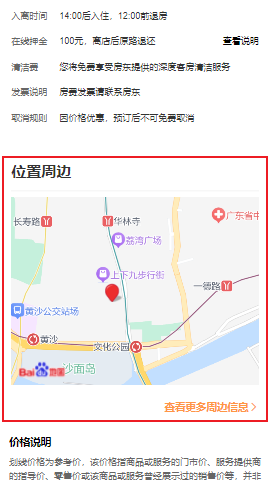
注册百度地图开发者平台
创建应用获取 AK
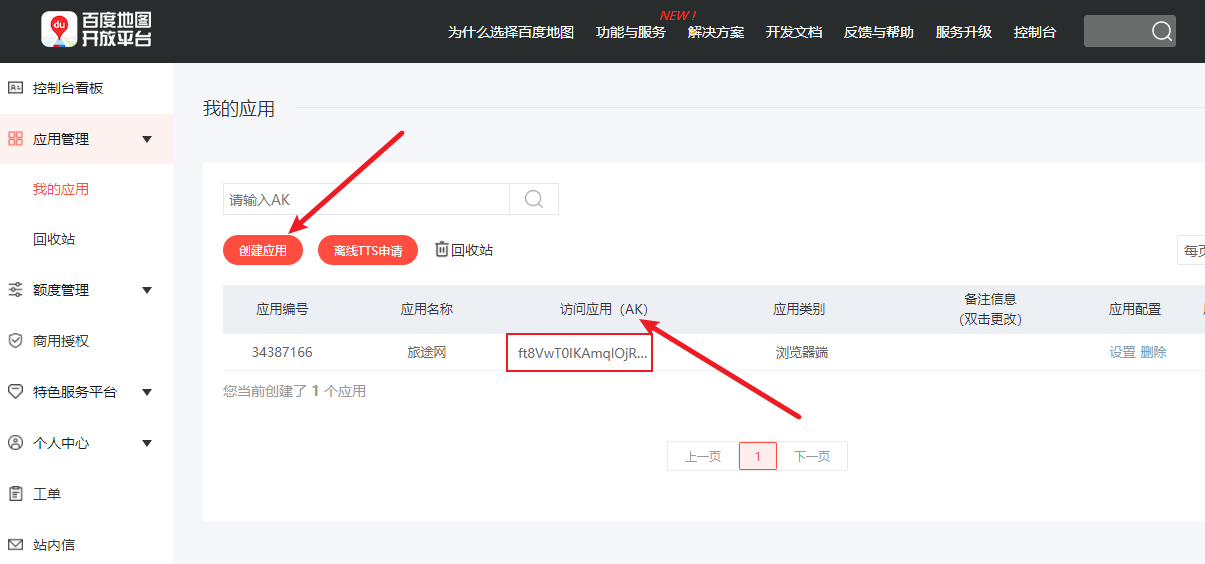
在 vue3 的
index.html中引用百度地图 API 文件
<script type="text/javascript" src="https://api.map.baidu.com/getscript?v=3.0&&type=webgl&ak=您的密钥AK"></script>
百度地图页面子组件实现
从父组件获取经纬度,实现动态中心点坐标,调用百度地图 API 时一定要在 Vue3 的onMounted阶段进行挂载,不然会出错。以下是百度地图的基本 API 使用
var map = new BMapGL.Map("container"):创建地图实例var point = new BMapGL.Point(116.404, 39.915):设置中心点坐标map.centerAndZoom(point, 15):地图初始化,同时设置地图展示级别
<!-- detail/components/detail-map.vue -->
<template>
<div class="map">
<detail-section title="位置周边" more-text="查看更多周边信息">
<div class="baidu" ref="mapRef"></div>
</detail-section>
</div>
</template>
<script setup>
import DetailSection from "@/components/detail-section/detail-section.vue"
import { onMounted, ref } from "vue";
const props = defineProps({
position: {
type: Object,
default: () => {}
}
})
const mapRef = ref()
// 要确保在setup挂载时渲染
onMounted(() => {
// 挂载地图实例
const map = new BMapGL.Map(mapRef.value);
// 动态设置中心点坐标
const point = new BMapGL.Point(props.position.longitude, props.position.latitude);
// 地图初始化,同时设置地图展示级别
map.centerAndZoom(point, 15);
const marker = new BMapGL.Marker(point); // 创建标注
map.addOverlay(marker); // 将标注添加到地图中
map.enableScrollWheelZoom(true); //开启鼠标滚轮缩放
})
</script>
<style lang="less" scoped>
.baidu {
height: 250px;
}
</style>
Tab 标签页滚动和锚点交互实现
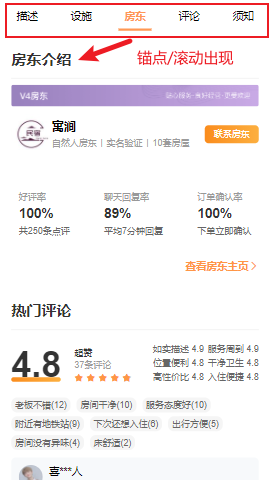
在上文城市分组列表使用过 Vant 组件库中的<van-tabs>组件,这里自定义一个标签页组件
自定义 Tab 标签页组件(Vue2)
<!-- tab-control.vue -->
<template>
<div class="tab-control">
<template v-for="(item, index) in titles" :key="item">
<div class="tab-control-item"
:class="{ active: index === currentIndex }"
@click="itemClick(index)">
<span>{{ item }}</span>
</div>
</template>
</div>
</template>
<script>
export default {
props: {
titles: {
type: Array,
default: () => []
}
},
data() {
return {
currentIndex: 0
}
},
emits: ["tabItemClick"],
methods: {
itemClick(index) {
this.currentIndex = index
// 子传父
this.$emit("tabItemClick", index)
},
setCurrentIndex(index) {
this.currentIndex = index
}
}
}
</script>
<style lang="less" scoped>
.tab-control {
display: flex;
height: 44px;
line-height: 44px;
text-align: center;
background-color: #fff;
}
.tab-control-item {
flex: 1;
}
.tab-control-item.active {
color: var(--primary-color);
font-weight: 700;
}
.tab-control-item.active span {
border-bottom: 3px solid var(--primary-color);
padding: 8px;
}
</style>
Tab 标签页的滚动效果初步实现
需要引入hooks下的窗口滚动事件,这里滚动的是父Dom元素
<!-- detail.vue -->
<template>
<!-- 父dom要挂载detailRef -->
<div class="detail top-page" ref="detailRef">
<tab-control v-if="showTabControl" :titles="['aaa', 'bbb', 'ccc', 'ddd' ]" class="tabs"/>
<!-- ... -->
</div>
</template>
<script setup>
import TabControl from "@/components/tab-control/tab-control.vue";
import { computed, ref } from "vue";
import useScroll from "@/hooks/useScroll";
// ...
// tabControll标签页的相关操作
const detailRef = ref()
// 传入参数,监听Dom元素的滚动事件,而不是window
const { scrollTop } = useScroll(detailRef)
const showTabControl = computed(() => {
return scrollTop.value >= 300
})
</script>
<style lang="less" scoped>
.tabs {
position: fixed;
z-index: 9;
left: 0;
right: 0;
top: 0;
}
</style>
Tab 标签页的锚点定位效果实现
方法一
使用scrollTo()和获取组件根元素的offsetTop(),ref绑定函数实现
scrollTo():用于将页面滚动到指定的坐标或指定的DOM元素。它是全局对象window的方法offsetTop():用于获取元素相对于其父元素的上边距的距离
<!-- detail.vue -->
<template>
<div class="detail top-page" ref="detailRef">
<!-- 这里的tabItemClick是由子组件定义好传过来的 -->
<tab-control
v-if="showTabControl"
:titles="['描述', '设施', '房东', '评论', '须知' ]"
@tabItemClick="tabClick"
class="tabs"
/>
<div class="main" v-if="mainPart">
<detail-swipe :swipe-data="mainPart.topModule.housePicture.housePics"/>
<detail-infos :ref="getSectionRef" :top-infos="mainPart.topModule"/>
<detail-facility :ref="getSectionRef" :house-facility="mainPart.dynamicModule.facilityModule.houseFacility"/>
<detail-landlord :ref="getSectionRef" :landlord="mainPart.dynamicModule.landlordModule"></detail-landlord>
<detail-comment :ref="getSectionRef" :comment="mainPart.dynamicModule.commentModule"/>
<detail-notice :ref="getSectionRef" :order-rules="mainPart.dynamicModule.rulesModule.orderRules"/>
<detail-map :ref="getSectionRef" :position="mainPart.dynamicModule.positionModule"/>
<detail-intro :priceIntro="mainPart.introductionModule"/>
</div>
</div>
</template>
<script setup>
// ...
// tabControl标签页锚点定位效果
const sectionEls = []
const getSectionRef = (value) => {
// 卸载的时候,将对应的组件根dom元素从对象中删除,此时value为null,value.$el会报错
if(!value) return
// 将每个组件的根dom元素存入数组
sectionEls.push(value.$el)
}
const tabClick = (index) => {
// 获取对应的dom元素距离顶部的距离(每一个dom元素都有一个距离顶部距离的api即offsetTop)
let instance = sectionEls[index].offsetTop
// 除了第一个tab,其他的都要减去44px的高度
if(index !== 0) {
// 减去tabControl的高度
instance = instance - 44
}
// 滚动到对应的位置
detailRef.value.scrollTo({
top: instance,
behavior: 'smooth'
})
}
</script>
方法二
在每一个组件上加上name属性,实现动态获取tab标签页的name
<!-- detail.vue -->
<template>
<div class="detail top-page" ref="detailRef">
<!-- 这里的tabItemClick是由子组件定义好传过来的 -->
<tab-control
v-if="showTabControl"
:titles="names"
@tabItemClick="tabClick"
class="tabs"
/>
<div class="main" v-if="mainPart">
<detail-swipe :swipe-data="mainPart.topModule.housePicture.housePics"/>
<detail-infos name="描述" :ref="getSectionRef" :top-infos="mainPart.topModule"/>
<detail-facility name="设施" :ref="getSectionRef" :house-facility="mainPart.dynamicModule.facilityModule.houseFacility"/>
<detail-landlord name="房东" :ref="getSectionRef" :landlord="mainPart.dynamicModule.landlordModule"></detail-landlord>
<detail-comment name="评论" :ref="getSectionRef" :comment="mainPart.dynamicModule.commentModule"/>
<detail-notice name="须知" :ref="getSectionRef" :order-rules="mainPart.dynamicModule.rulesModule.orderRules"/>
<detail-map name="周边" :ref="getSectionRef" :position="mainPart.dynamicModule.positionModule"/>
<detail-intro :priceIntro="mainPart.introductionModule"/>
</div>
</div>
</template>
<script setup>
// tabControl标签页锚点定位效果(方法二--name属性动态获取标签页)
const sectionEls = ref({})
const names = computed(() => {
return Object.keys(sectionEls.value)
})
// key: name属性的值,value: 对应的组件根dom元素
const getSectionRef = (value) => {
// 卸载的时候,将对应的组件根dom元素从对象中删除,此时value为null,value.$el会报错
if(!value) return
const name = value.$el.getAttribute('name')
sectionEls.value[name] = value.$el
}
// 用于处理滚动时产生的bug
let isClick = false
let currentDistance = -1
const tabClick = (index) => {
const key = Object.keys(sectionEls.value)[index]
const el = sectionEls.value[key]
let distance = el.offsetTop
if(index !== 0) {
distance = distance - 44
}
isClick = true
currentDistance = distance
// 滚动到对应的位置
detailRef.value.scrollTo({
top: distance,
behavior: 'smooth'
})
}
</script>
页面滚动匹配 Tab 标签页索引
索引匹配算法(应用场景:歌词匹配、锚点定位)
const values = [100, 300, 500, 800, 1000]
// 核心代码
let currentIndex = values.length - 1
let currentValue = 666
for (let i = 0; i < values.length; i++) {
const value = values[i]
if (value > currentValue) {
currentIndex = i - 1
break
}
}
console.log("value:", currentValue, "index:", currentIndex)
<!-- detail.vue -->
<template>
<div class="detail top-page" ref="detailRef">
<tab-control
v-if="showTabControl"
:titles="names"
@tabItemClick="tabClick"
class="tabs"
ref="tabControlRef"
/>
<!-- ... -->
</template>
<script setup>
// 页面滚动,滚动时匹配对应的tabControl的index
const sectionEls = ref({})
// ...
// 用于处理滚动时产生的bug
if (newValue === currentDistance) {
isClick = false
}
if (isClick) return
const tabControlRef = ref()
watch(scrollTop, (newValue) => {
// 1.获取所有区域的offsetTops
const els = Object.values(sectionEls.value)
const values = els.map(el => el.offsetTop)
// 2.根据newValue,匹配对应的index
let index = values.length - 1
for(let i= 0; i < values.length; i++){
if(values[i] > newValue + 44) {
index = i - 1
break
}
}
// 3.将index传入tabControl组件
tabControlRef.value?.setCurrentIndex(index)
})
</script>
保持主页面切换状态
keep-alive+动态组件实现
缓存主页状态,从而在组件切换时保留其状态而不重新渲染,且不再重复发起网络请求(需要在主页里面使用Vue2语法绑定组件的name属性,Vue3 中没有这样的属性)
<!-- app.vue -->
<template>
<div class="app">
<!-- 绑定组件的name属性 -->
<router-view v-slot="props">
<keep-alive include="home">
<component :is="props.Component"></component>
</keep-alive>
</router-view>
<tab-bar v-if="!route.meta.hideTabBar"></tab-bar>
<loading/>
</div>
</template>
// home.vue
<script>
// vue2语法使keep-alive绑定name属性
export default { name: 'home'}
</script>
返回主页位置记录
首先要取消主页的window监听滚动事件,改为Dom元素监听,不然切换时会有bug。使用ref引用Dom元素
<!-- home.vue -->
<template>
<div class="home" ref="homeRef">
<!-- ... -->
</div>
</template>
<script>
// vue2语法使keep-alive绑定name属性
export default { name: 'home'}
</script>
<script setup>
// ...
// 取消window监听滚动,用Dom元素监听滚动替代,使用useScroll封装好的hooks
const homeRef = ref()
const { isReachBottom, scrollTop } = useScroll(homeRef)
// 监听变化后执行js逻辑用watch
watch(isReachBottom, (newValue) => {
if (newValue) {
homeStore.fetchHouseListData().then(() => {
isReachBottom.value = false
})
}
})
// 跳转回home时, 保留原来的位置
onActivated(() => {
homeRef.value?.scrollTo({
top: scrollTop.value
})
})
</script>
移动端适配
视口设置
maximum-scale=1.0, minimum-scale=1.0, user-scalable=no视口禁止缩放
<!--index.html-->
<meta name="viewport" content="width=device-width, initial-scale=1.0, maximum-scale=1.0, minimum-scale=1.0, user-scalable=no">
单位统一转换 px 转 vw
Viewport 布局:Vant 默认使用 px 作为样式单位,如果需要使用 viewport 单位 (vw, vh, vmin, vmax),推荐使用 postcss-px-to-viewport 进行转换。
postcss-px-to-viewport 是一款 PostCSS 插件,用于将 px 单位转化为 vw/vh 单位。
安装:npm install postcss-px-to-viewport -D
配置 PostCss
// vue cli/vite
// postcss.config.js
module.exports = {
plugins: {
'postcss-px-to-viewport': {
// 规定设计稿宽度
viewportWidth: 375,
// 排除不需要转换的文件
selectorBlackList: ["favor"]
}
}
};